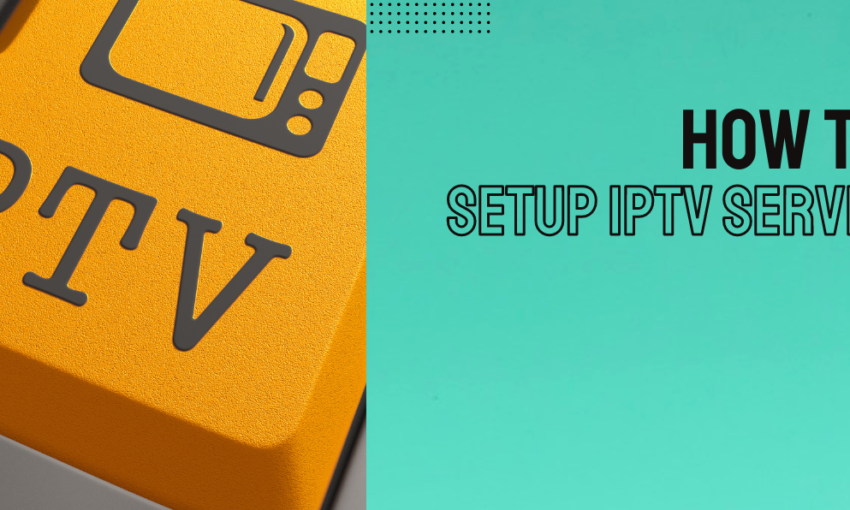Introduction
Setting up IPTV on Smart TV is a quick and straightforward process that takes only a few minutes. With the right IPTV app, completing your IPTV setup on Smart TV is simple and hassle-free. This guide will show you how to configure your Smart TV for IPTV, so you can enjoy seamless streaming of your favorite channels and on-demand content. With PrimesTV, the trusted provider for IPTV in the UK, your IPTV setup on Smart TV has never been easier.
Best IPTV Apps for Smart TV
Choosing the right IPTV app is the first step in setting up your Smart TV. Here are some top options:
- IPTV Smarters Pro (Free)
A user-friendly app with a clean interface, ideal for beginners. While free to use, it may occasionally experience glitches. - HOT IPTV
This app offers a 30-day trial and a yearly subscription of 4.99 EUR. It’s known for its smooth performance and ease of use. - IBO Player / IBO Player Pro
A popular choice with a 7-day trial and a one-time activation fee of $10. It’s reliable but may have occasional downtime. - Other Options
Apps like Smart IPTV, Duplex IPTV, and Net IPTV are also available for older Smart TVs but may require more setup effort.
Setting Up IPTV Smarters Pro on Smart TV
Follow these steps to configure IPTV Smarters Pro on your Smart TV:
- Download and Install the App:
Visit your Smart TV’s app store and search for IPTV Smarters Pro. Download and install the app. - Launch the App:
Open IPTV Smarters Pro and select “Login with Xtream Codes API.” - Enter Your Details:
- Portal Name: Enter any name (e.g., “PrimesTV”).
- Username and Password: Use the credentials provided by PrimesTV.
- Server URL: Enter the server link from your PrimesTV email (e.g., http://).
- Start Streaming:
Click “Add User” and begin accessing your IPTV channels.
Setting Up Other IPTV Apps on Smart TV
For apps like HOT IPTV, follow this process:
- Download the App:
Search for and install HOT IPTV or similar apps from the app store. - Note Your MAC Address:
Open the app, and the MAC address will be displayed on the screen. - Upload Your M3U Link:
Visit the app’s website (e.g., HOT IPTV) and input your MAC address and M3U link provided by PrimesTV. - Restart the App:
Save your settings and restart the app to begin streaming.
Final Tips for a Smooth IPTV Experience
- Stable Connection: Ensure a reliable internet connection to avoid buffering.
- Correct Credentials: Double-check your username, password, and server URL for accuracy.
- Choose Reliable Apps: While free apps like IPTV Smarters Pro are available, paid apps often provide better performance and fewer glitches.
For further guidance, visit our support page or contact our team via live chat.
Why Choose PrimesTV for Your Smart TV?
At PrimesTV, we ensure seamless streaming with easy-to-use IPTV services tailored for Smart TVs. With our high-quality content and responsive support, you can enjoy a hassle-free IPTV experience. Explore our subscription plans and get started today.
External Resources
With the right app and these simple steps, setting up IPTV on your Smart TV is quick and efficient. Choose PrimesTV, the trusted provider for IPTV UK, and enjoy premium content without hassle. Start streaming today!