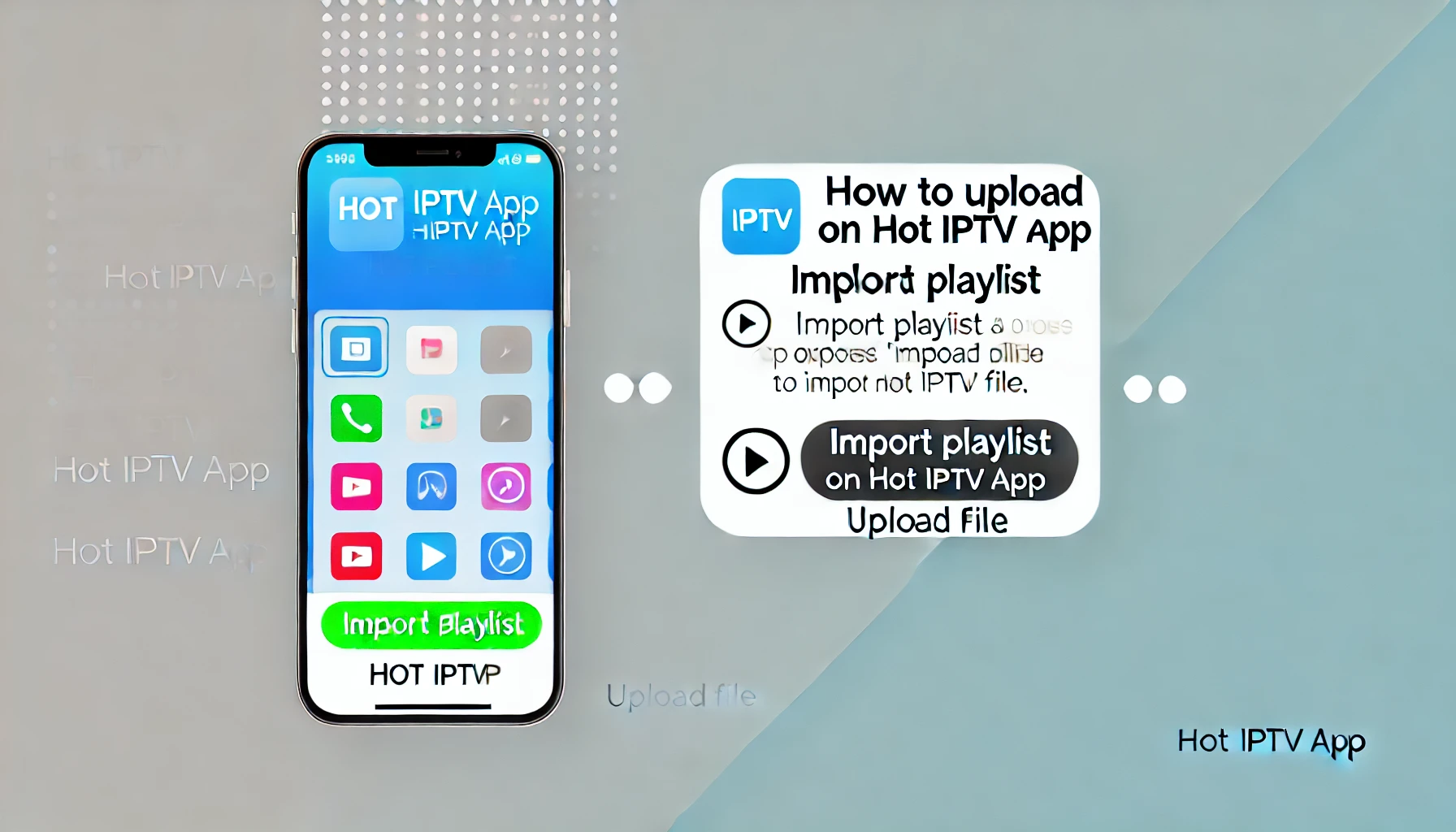The Hot IPTV App is a popular choice for accessing TV content through customized playlists. Users enjoy its convenience, flexibility, and user-friendly interface. In this comprehensive guide, you will learn how to upload a playlist on the Hot IPTV App and effectively manage it within the app, ensuring a seamless experience for all your streaming needs.
What is Hot IPTV App?
Hot IPTV App is an innovative application that allows users to stream TV channels and media content through internet protocols. By using IPTV playlists—files containing channel information—you can easily tailor your viewing experience to suit your preferences. For more information on understanding IPTV playlist formats, check out this detailed guide on IPTV Playlist Format Guide. Additionally, if you’re interested in exploring the best services available, consider reading about the best IPTV services in the UK.
Benefits of Uploading Playlists on Hot IPTV App
There are several compelling reasons why users prefer uploading playlists to the Hot IPTV App. Not only does it allow for a more customized experience, but it also offers enhanced access to a wider variety of content. Some of the key benefits include:
- Customized Viewing Experience: Personalize your channel list based on your specific interests and preferences, which in turn helps you to better organize your content.
- Access to International Content: Easily add channels from different countries, allowing you to explore diverse cultures and entertainment options.
- Better Content Management: Organize channels efficiently with named playlist files, making navigation a breeze. To gain a deeper understanding of IPTV, consider exploring what it entails through what is IPTV.
Types of Playlists Supported by Hot IPTV App
The Hot IPTV App supports several types of playlists, ensuring versatility for all users. By understanding these different formats, you can better choose the one that best meets your needs:
- M3U Playlists: The most common and versatile format for IPTV playlists, widely supported across various devices and platforms.
- XSPF Playlists: Ideal for more complex playlists that include detailed metadata and additional customization.
- TXT Files: A simple format that lists channel URLs and relevant details, suitable for straightforward playlist needs.
Choosing the right format is essential to ensure a smooth upload process, which in turn helps to avoid any potential issues.
How to Prepare Your Playlist for Upload on Hot IPTV App
Before you attempt to upload your playlist to the Hot IPTV App, it is crucial to prepare it properly. By following these steps, you can avoid common pitfalls and ensure a hassle-free experience:
- Create or Obtain a Playlist: You can either create a playlist using specialized tools or obtain one from trusted sources. Make sure to verify the quality and legitimacy of the source.
- Check the Playlist File Format: Double-check that your file is in one of the supported formats (M3U, XSPF, or TXT) to avoid compatibility issues during the upload.
- Organize Channel Listings: Use proper channel names and correct URLs to enhance navigation and minimize confusion.
If you’re using an IPTV service for family entertainment, you may want to explore options that cater to all age groups. For instance, you can read about IPTV for kids and family, which provides insights into suitable content for children.
Step-by-Step Guide to Upload a Playlist on Hot IPTV App
Step 1: Open the App and Log In
Launch the Hot IPTV App and enter your credentials to access your account. Make sure that your login information is up-to-date and secure.
Step 2: Navigate to the Playlist Section
Next, look for the playlist upload option within the app menu. It is typically found under the settings or account management sections.
Step 3: Select the Import Option
Tap on the “Import” button to initiate the upload process. If you are unfamiliar with the interface, consider exploring a guide to comparing popular IPTV apps such as Comparing Popular IPTV Apps.
Step 4: Upload the Playlist File
Choose your playlist file (in M3U, XSPF, or TXT format) from your device’s storage. Ensure that the file path is correct and that you have read and write permissions.
Step 5: Verify and Confirm Upload
Double-check the uploaded playlist to ensure everything is in order. It is also advisable to refresh the app to confirm that the channels have loaded correctly.
Troubleshooting Playlist Upload Issues on Hot IPTV App
Despite following the steps above, you may occasionally encounter issues while uploading your playlist. Here are a few common problems and their solutions:
- Check File Compatibility: Verify that your file is in a supported format (such as M3U, XSPF, or TXT). Unsupported formats are one of the leading causes of upload failures.
- Verify File URL Accuracy: Confirm that all URLs listed in the playlist are valid and accessible. Even a single typo can disrupt the entire upload.
- Restart the App: Sometimes, a simple restart can resolve minor app glitches or connectivity issues.
For persistent issues that require in-depth solutions, consider reading this comprehensive guide on troubleshooting IPTV issues, which covers a wide range of problems and their fixes.
How to Manage and Edit Your Uploaded Playlists in Hot IPTV App
Once you have successfully uploaded your playlist, it’s important to learn how to effectively manage and edit it. Here are some best practices to consider:
- Organize Channels: Take advantage of the app’s sorting options to categorize channels based on your preferences, such as by genre, language, or popularity.
- Edit Playlist Details: If necessary, modify channel names or URLs to keep your playlist updated and relevant.
- Delete Unwanted Channels: Regularly review your playlist and remove channels that are no longer of interest to you.
Advanced Features for Playlist Management in Hot IPTV App
The Hot IPTV App offers several advanced features to enhance playlist management, making it easier for you to have a seamless experience:
- Set Parental Controls: Protect your family by restricting access to certain channels that may not be appropriate for children.
- Customize Playlist Appearance: Adjust the layout and appearance of your playlists to suit your preferences, making navigation more intuitive.
- Enable Auto-Updates: Automatically refresh your playlists to ensure that you always have the latest channels and content available.
Best Practices for Uploading Playlists Safely on Hot IPTV App
When it comes to uploading playlists, safety should always be a priority. Follow these best practices to protect both your data and your device:
- Avoid Pirated Content: Stick to legal and verified playlist sources to avoid any potential legal or security issues.
- Scan Files for Viruses: Always run an antivirus scan on the playlist file before uploading it to the app, especially if you downloaded it from an unfamiliar source.
- Backup Your Playlists: Regularly back up your playlists to avoid losing your channel lineup in case of a system error or device failure.
Alternative Methods to Upload Playlists on Hot IPTV App
If the traditional upload method is not suitable for you, consider these alternative ways to upload or sync your playlists:
- Use Cloud-Based Uploads: Upload your playlist to a cloud storage service and sync it with the app. This method is particularly useful for users with multiple devices.
- Remote URL Syncing: Add a playlist URL directly to the app’s remote playlist option. This is ideal for those who frequently update their playlists.
FAQs Section for Uploading Playlists on Hot IPTV App
How do I find the URL for an IPTV playlist?
You can find IPTV playlist URLs from trusted websites or service providers. These URLs usually end with .m3u, making them easy to identify.
What to do if the playlist fails to upload on Hot IPTV App?
Check the file format and internet connection to ensure that everything is in order. If the issue persists, try re-uploading the file or restarting the app.
Can I upload multiple playlists to Hot IPTV App?
Yes, the app supports multiple playlists, allowing you to switch between them easily within the app’s settings.
Are there any restrictions on playlist length or size?
While there is no strict limit on the number of channels or the overall size, it is best to keep playlists concise to avoid performance issues or delays.
How do I remove an uploaded playlist from Hot IPTV App?
To remove a playlist, navigate to the playlist management section, select the unwanted playlist, and tap “Delete.”
Common Errors When Uploading Playlists and How to Avoid Them
- Invalid Playlist URLs: Double-check each URL for typos or broken links to avoid upload disruptions.
- Unsupported File Format: Make sure you are using a supported format like M3U or XSPF to prevent compatibility issues.
- Connection Issues: Use a stable internet connection to avoid incomplete uploads or sudden disconnections.
Conclusion on Uploading a Playlist on Hot IPTV App
Uploading a playlist on the Hot IPTV App is a straightforward process that can significantly enhance your viewing experience. With the right preparation and management, you can enjoy a seamless and personalized streaming experience. Remember to follow best practices, utilize the app’s advanced features, and avoid common mistakes to get the most out of your Hot IPTV App.
By following this guide, you’ll
be able to manage and customize your IPTV playlists effortlessly, ensuring that you always have access to the content you love.